Digital File Formats – What You Need to Know Before You Go Paperless
This post may contain affiliate links which means I make a commission if you shop through my links.
Disclosure Policy
Knowing about digital file formats is very important. When you are dealing with computer files, you should know which type is best for the the task or project at hand.
Here is a summary to make it a little easier for you.
This is especially useful to know if you are planning to go paperless because you don’t want to save your documents as photos or even as editable files in some instances.
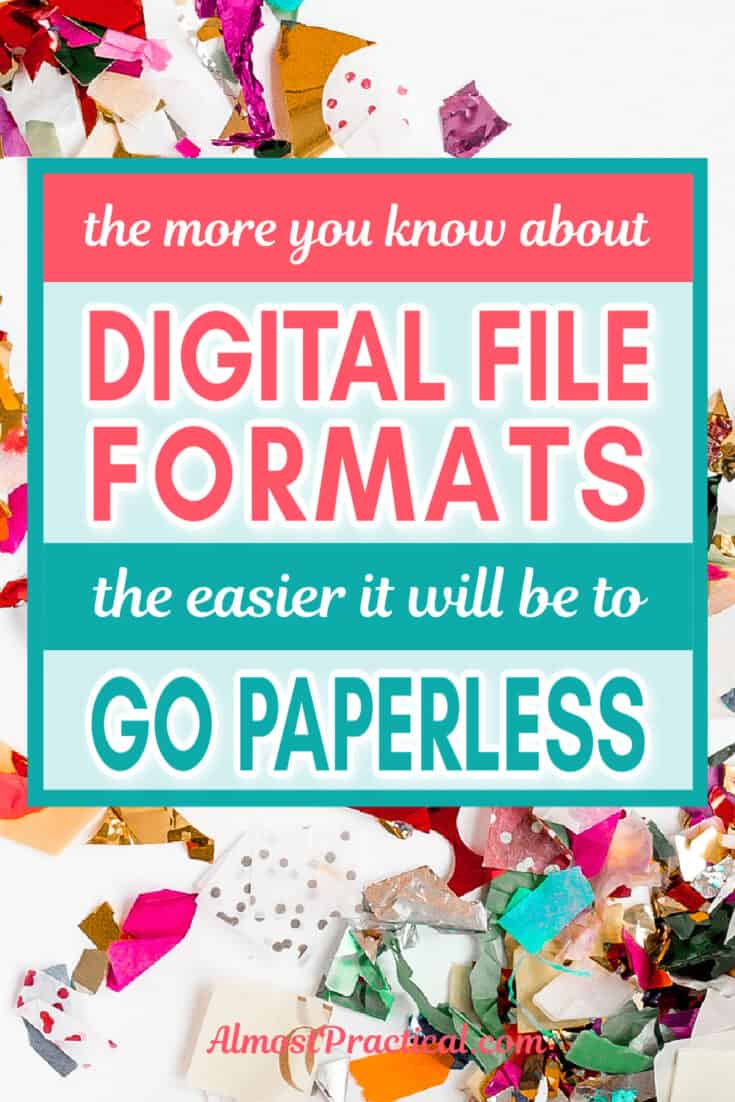
Two Main Categories of File Types
There are literally thousands of file types out there – but for our purposes, the things that we will scan the most are
- documents and
- photographs.
File Formats for Documents
When you scan a piece of paper, for normal purposes – you will want it to be stored as a PDF file type.
This stands for Portable Document Format.
When a document is stored as a PDF it keeps the formatting of the original document.
This has two advantages:
- The recipient does not need to have access to the software that was used to create the original document.
- The recipient cannot easily change the document.
For example, let’s say you create a document in Microsoft Word, then save it as a PDF, and then send it to me.
I won’t need to have the Microsoft Word program or any other word processor installed on my computer to read it.
Mac users can open a PDF file in Preview and Windows users will probably use some form of Adobe Acrobat (I don’t do Windows, so feel free to correct me in the comments).
When I open the PDF file in Preview – I will not be able to change things easily.
I can annotate the document by adding notes and highlights etc. – but I won’t be able to delete things or reword things without it looking like the document was altered.
Why Sending .doc Files to Others is Not a Good Idea
Have you ever received a newsletter from school or a resumé or some other document as a .doc file type?
I hate it when this happens.
First, it takes some time for my Word program to fire up.
Once the document is open, actually reading it is tedious in a word processor.
If you scroll or click somewhere in the document – you risk altering the original by mistake.
If you are guilty of sending documents like this, take a minute or two to convert your document to PDF before you send it out.
Second, you are giving people the ability to change the original document – which is not necessarily what you want them to do.
File Formats for Photographs
Their are many file types that you can use to store digital images.
A few of the more common ones are JPG, JPEG, PNG, GIF, TIFF, and RAW.
There is a good discussion of the different types here on Wikipedia.
Ultimately, you will need to decide which file type makes the most sense for you based on how you plan to use your photos.
Usually, if I am scanning photos, I will store them as JPG or JPEG file types.
Jpg files are what is known as lossy – which means that you will loose some of the pixels in exchange for a smaller file size.
PNG file types are not lossy, but they are bigger files and take up more space on your hard drive.
Why You Need To Know About File Formats
In a paperless office you will be scanning a lot of things.
You don’t want to mistakenly store, let’s say a bank statement, as a JPG file type.
JPG files are for photos, and are not multi-page type files.
So each page of your bank statement would then become a different file.
You also may face a security issue if you automatically upload jpg file types to a photo sharing service or Apple Photos.
Alternatively, in a PDF format all of the pages could be stored as one document.
A Quick Digital File Format Cheat Sheet
Keeping it simple – this is a general rule of thumb for digital file types:
- scanned documents = PDF files,
- scanned photos = JPG files (or one of the other digital image file types).
Do you feel a little more empowered to go paperless?
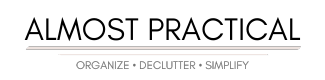
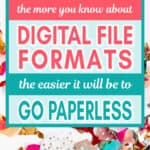

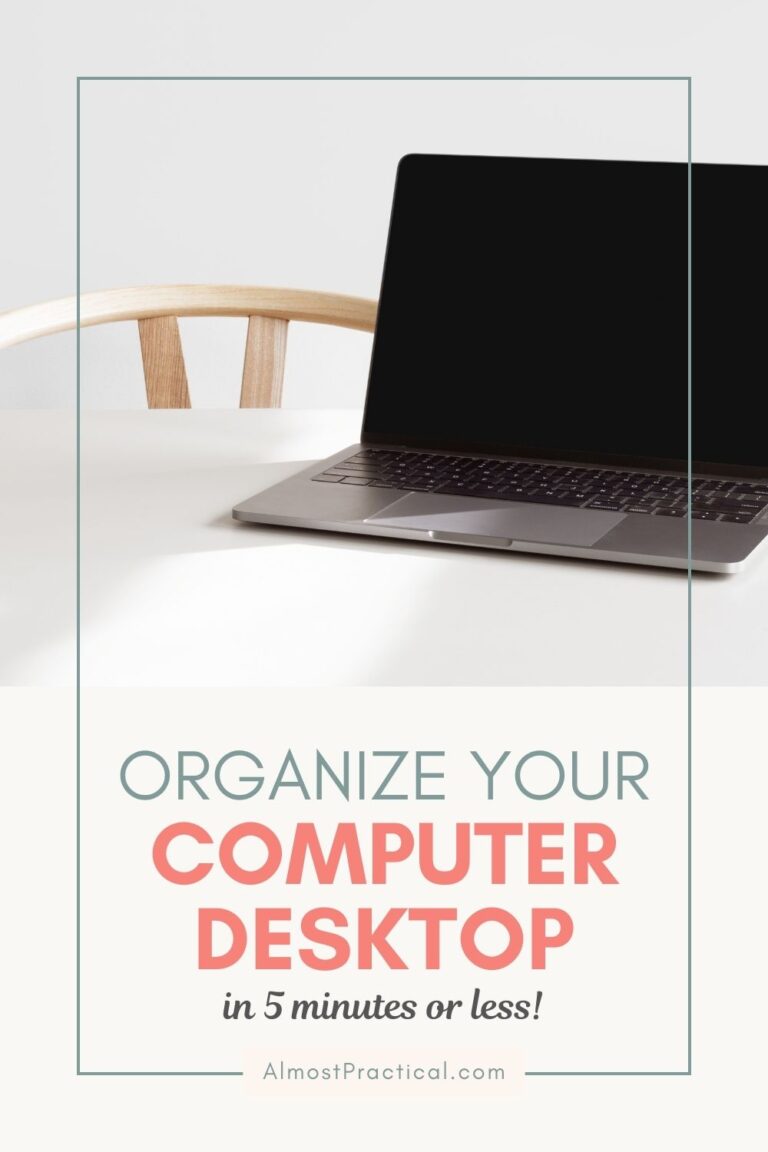
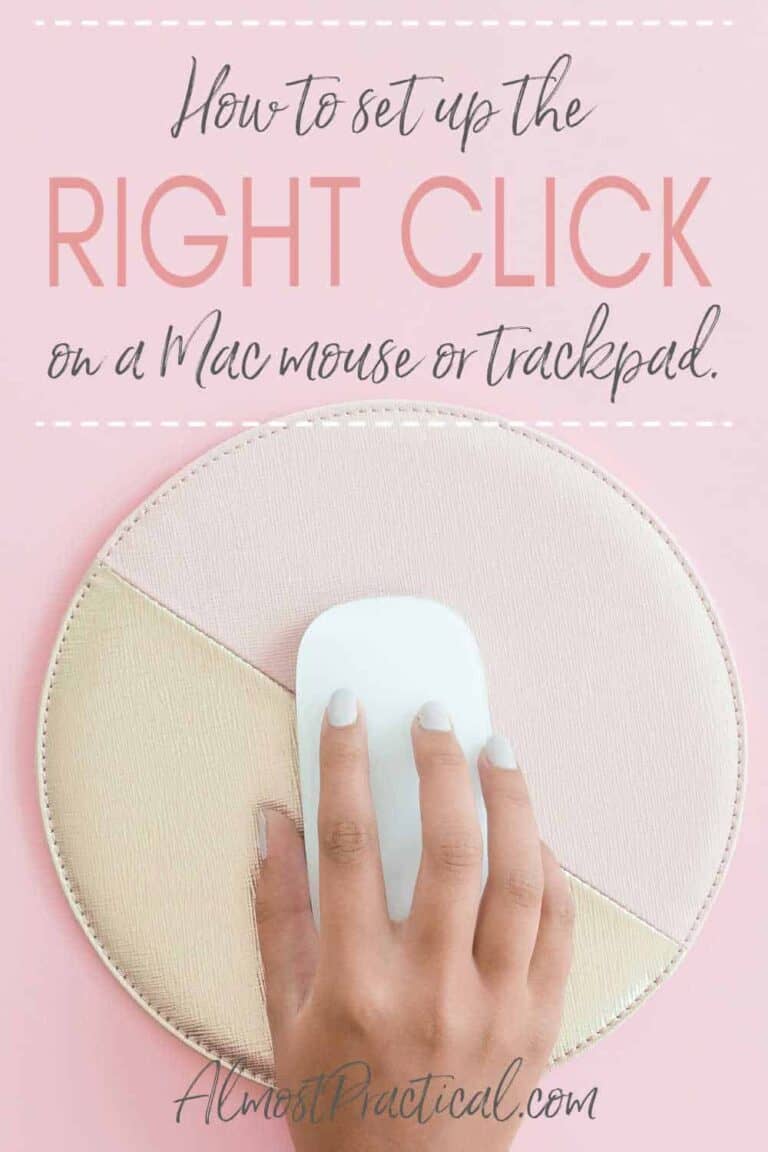

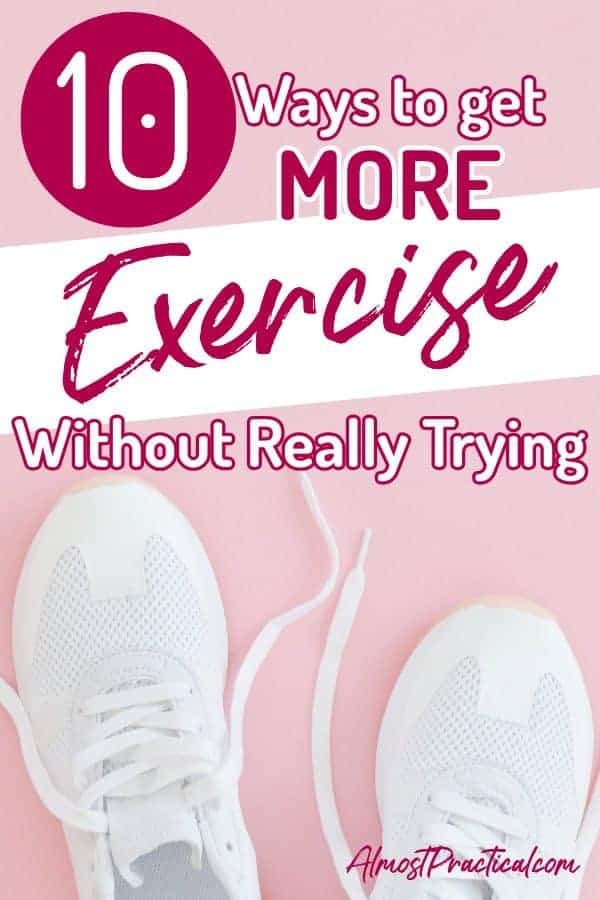
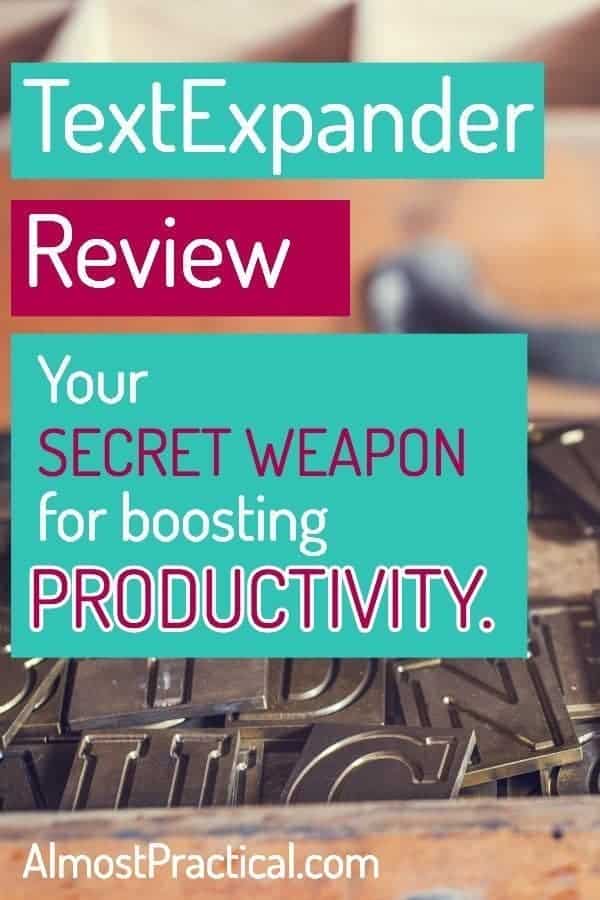
Nice basic information about the file types. I must add that receiving doc-files is always a bit unpleasant, because they can be riddled with viruses and other problems. Luckily docs can be read through Google Drive or you can download OpenOffice, which is free, open source and works on different operating systems. But still, I prefer other file types. Plain text documents (txt) are much better than docs.
Hi Mervi,
Good point about malware.
I always grit my teeth when I receive a DOC file that is intended for me to read not edit.
Ironically, the biggest offenders are emails from my children’s schools. Often the newsletters are in doc format and it drives me crazy. (just a little venting off steam here 😉 )
It is always so nice to hear from you – I hope all is going well on your side of the world.