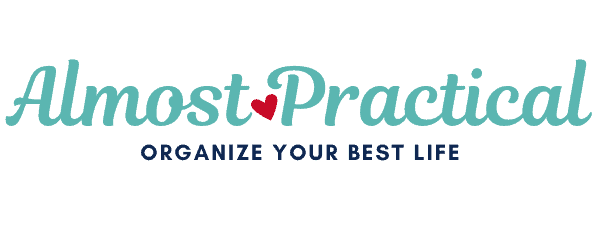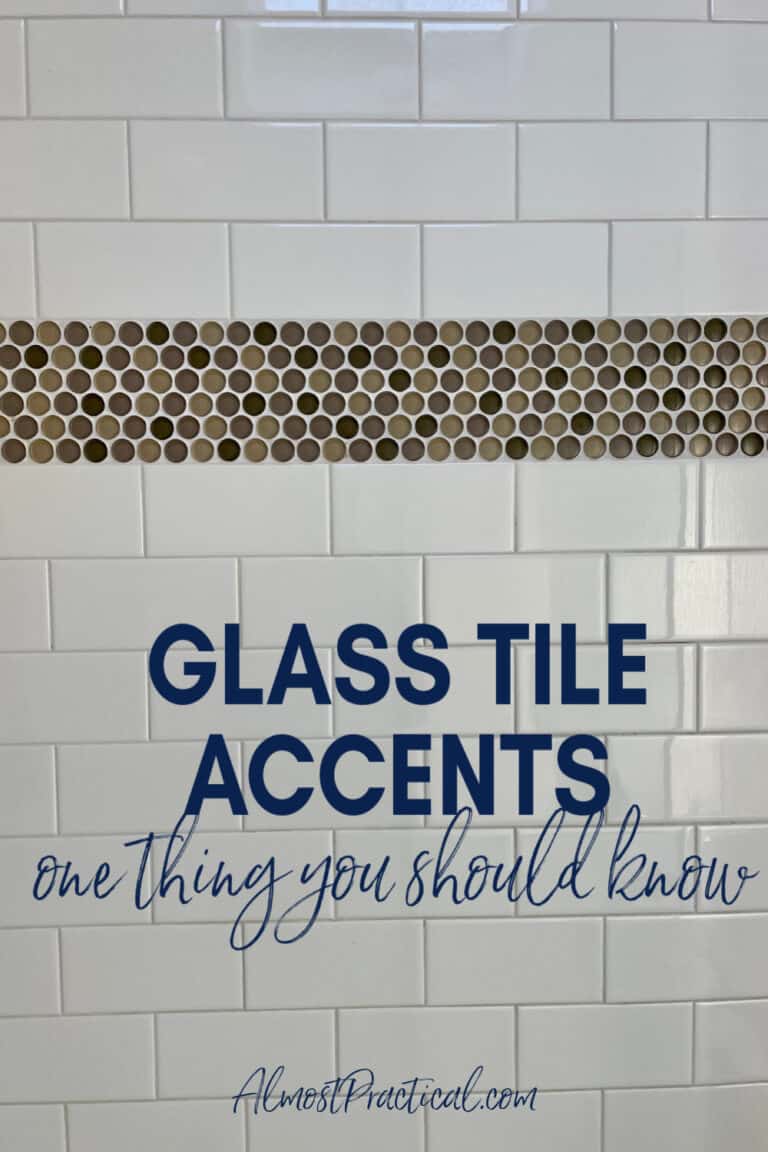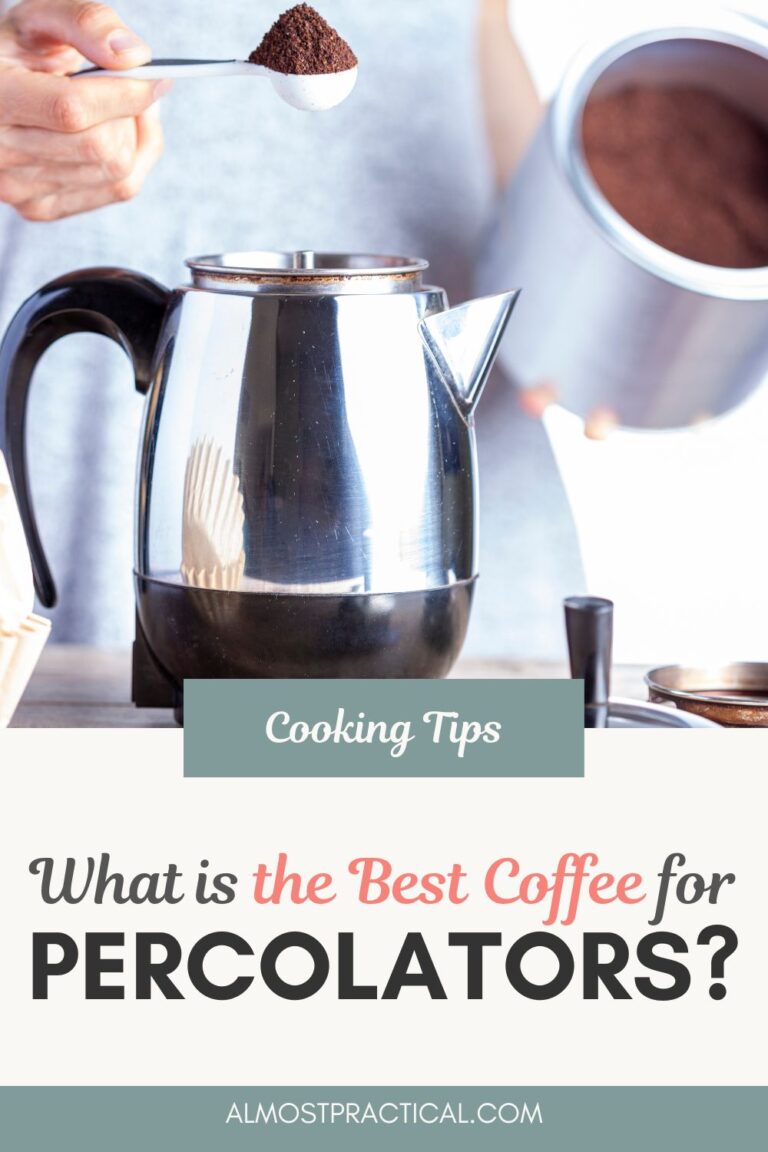How to Stop Photos From Auto-Downloading on WhatsApp
This post may contain affiliate links which means I make a commission if you shop through my links.
Disclosure Policy
When you use WhatsApp do photos, videos, and other media auto-download into your Apple Photo library on your iPhone?
This behavior can be really annoying.
You might want to see the photo that someone sent you in a chat – but you don’t necessarily want to have it sitting around forever on your phone.
Luckily you can easily stop media from downloading by adjusting your settings.
This is how you do it.
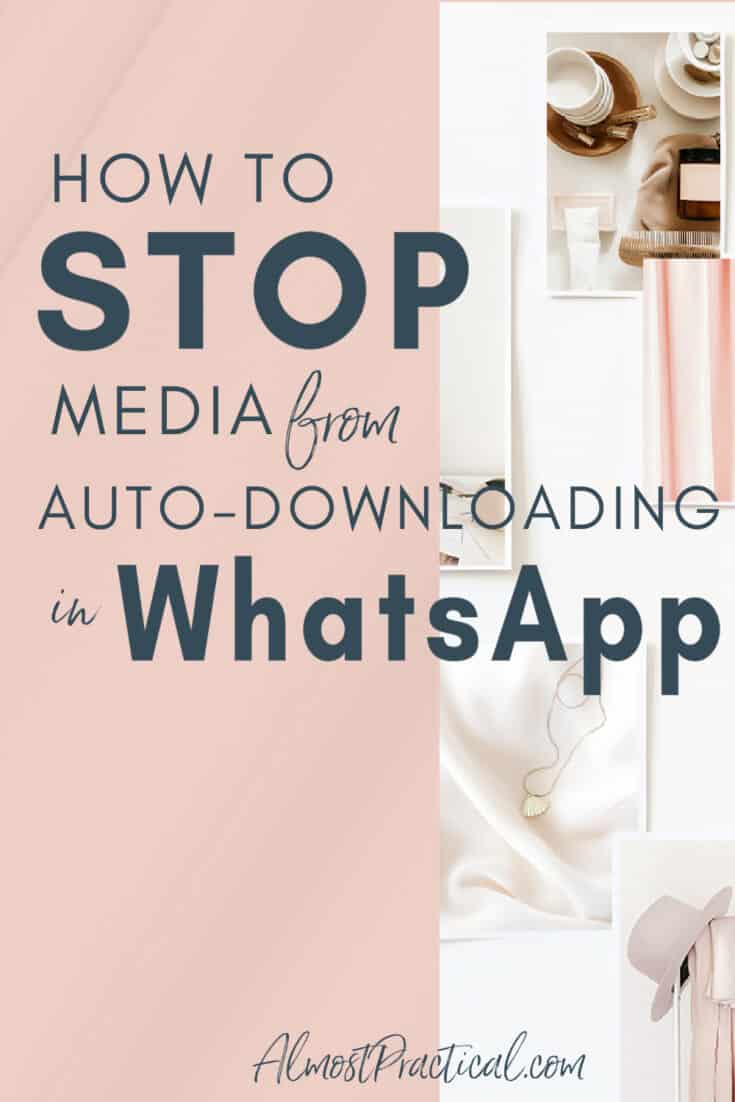
Navigate To Settings
From any screen in WhatsApp, navigate to Settings by tapping on the gear icon in the bottom right hand corner of your screen.
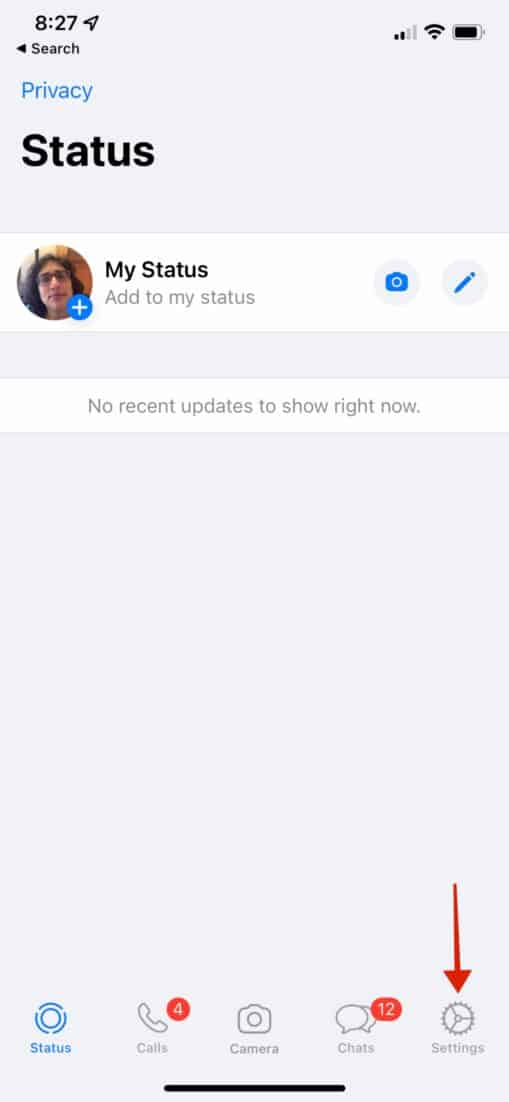
Find Storage and Data Settings
Next tap on the option for Storage and Data Settings.
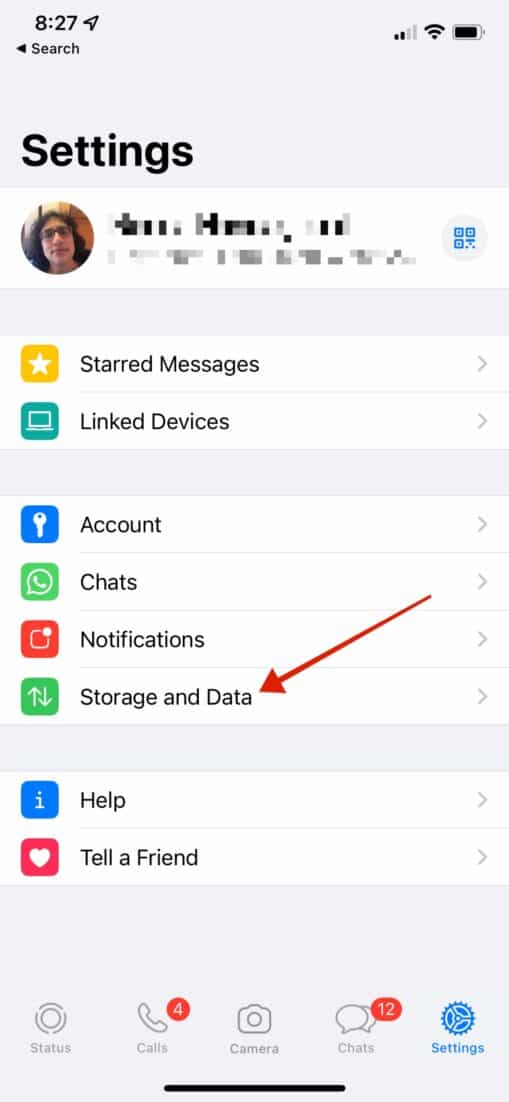
Turn Off Auto Download
Here you will see options to toggle on/off Media Auto-Download for different types of media, including:
- Photos,
- Audio,
- Video, and
- Documents.
Set your preferences and you are all done.
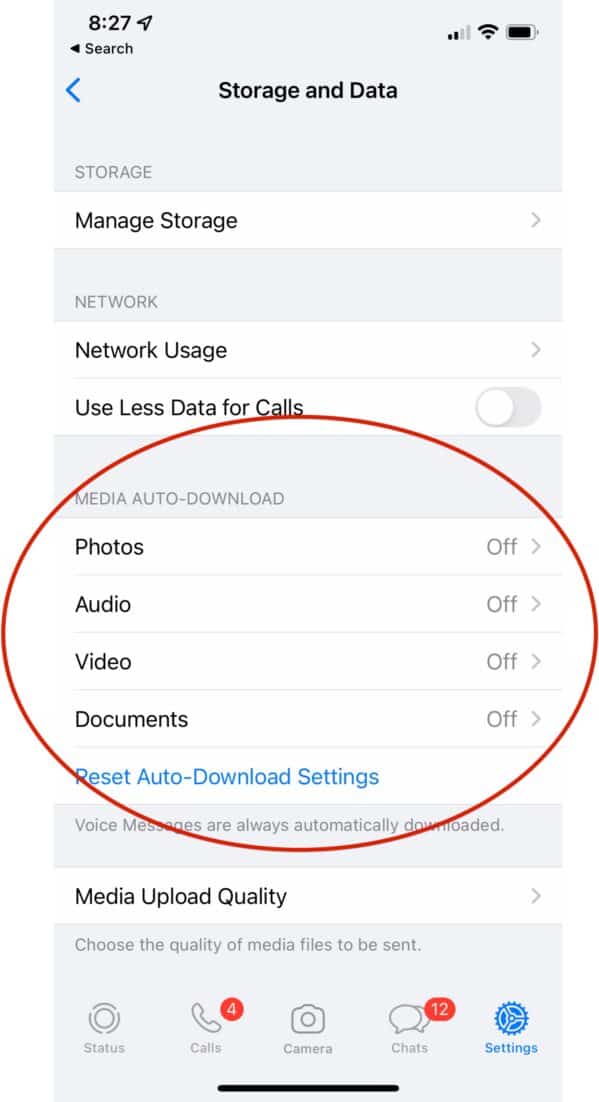
It’s Easy!
I honestly can’t believe how easy it is to stop the auto downloading of media on WhatsApp.
Every time I used WhatsApp, the media would download to my phone, I would get annoyed, and then I would move on to whatever else I had to do that day – and forget to adjust my WhatsApp settings.
Then when I opened WhatsApp again, the same thing would happen.
Finally, I made the time to make the change and I am so much happier.
If this is annoying you also, take two seconds right now to open your settings and toggle off the auto-download.
This will help to keep your Apple Photo Library organized too.