How to Organize Your eCourses and eBooks on Your Computer
This post may contain affiliate links which means I make a commission if you shop through my links.
Disclosure Policy
You need a way to organize your eCourses and eBooks on your computer, especially if you do a lot of online learning.
By the end of last week I felt like I was spinning out of control.
My house was a mess, my purse was a mess, my teenagers rooms were a mess, but mostly my computer was a mess.
Because I am a big fan of things like Ultimate Bundles, I tend to accumulate lots of online courses and eBooks and such.
As much as I love all of it, all of those resources can quickly create chaos on your computer if you are not careful.
And that is where I found myself last week – in the middle of digital chaos.
I have a method for quickly cleaning off my computer desktop – but even that was failing me.
It was time to take back control.
This is how I did it.

Set Aside the Time to Organize Your Computer
The first step is to take the time to organize the clutter on your computer.
Depending on how big your mess is – well, let’s just say that you will probably need more than one session to get the job done.
Your goal is to set up a system – oh how I love that word! – to not only organize what you already have but to handle future downloads of eBooks and online course as well.
The Answer Begins with One Folder
The first to organizing all of that eLearning goodness is to create a single folder on your computer.
But wait!
Don’t just create any darn folder. Take a minute to think it through.
For me, learning doesn’t always take place when I am sitting at my computer.
There is so much information to digest and absorb that it is best to have it with me wherever I go.
That means that I needed to store my eLearning folder in the cloud.
This could be located in
- Google Drive,
- Microsoft OneDrive,
- DropBox,
- iCloud,
- Amazon Drive
- or any other cloud service that works for you.
Just make sure that you have enough available space on your cloud drive to be able to organize your eCourses and eBooks and also that you can install an app on your smartphone or tablet so you can access your cloud drive.
Go Ahead and Create Your Folder
Once you have picked the location that makes the most sense you are ready to start.
Create a new folder in your desired location and name it something like “Training and Materials”.
Now, go around your computer and find the ebooks and ecourses lurking in the shadows there.
Move all of these into your Training and Materials folder.
Create Subfolders
Create subfolders in your Training and Materials folder based on the name of the author, their website, or the name of the course.
Use whatever is most memorable for you.
For example, if you are taking the Making Sense of Affiliate Marketing course by Michelle Schroeder-Garner, you could create a subfolder called either Making Sense of Affiliate Marketing, or Michelle Schroeder-Garner, or even Making Sense of Cents (which is Michelle’s website).
Just use the term that you will remember easily.
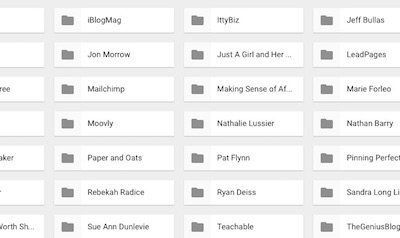
Use This Method for Free Downloads and Course Materials Too
I download a lot of free materials, in addition to the classes I pay for.
These free PDF’s are chock full of great information but they always get lost in my downloads folder.
Now I just create a subfolder using their name or website in my Training and Materials folder.
Whenever I download any materials that they create I just move those downloads into their subfolder.
So, for example, if I am looking for a PDF that I know was from DuctTape Marketing for instance – I just dive right into that folder to find it.
Where Is The Online Course Located?
Using folders to organize your eCourses and eBooks is only the tip of the iceberg.
If you bought the Genius Blogger’s Toolkit – you know what I mean.
Online courses are located everywhere.
Authors use so many platforms to deliver their content.
Some use Teachable (which I love), others use Thinkific, SendOwl or even their own website.
Actually finding a course that you bought has become a challenge.
Where do you go to log in and what the heck is the password?
Argh!
I have come up with a few tricks to keep up with all of that.
Create A Document In Your Course Folder
Using my example above, you could create a Google Doc and place it in the course folder.
So, for the Making Sense of Affiliate Marketing Course – I would create a Google Doc that includes the link to the course.
Whenever I want to revisit the course, I just need to navigate to that folder, open up the doc and click over directly to the course.
Create a Course Index
Another simple solution for finding your online courses is to create an index using Google Sheets – but you can use any spreadsheet program like Microsoft Excel, or Apple Numbers.
Important!: Store this spreadsheet which is your index, in the SAME folder as all of your eCourses and eBooks.
Do not store it in some other random location where you will not be able to find it or access it easily.
An Example Using The Genius Blogger’s Toolkit
In my Training and Materials folder I have a subfolder called The Genius Blogger’s Toolkit.
Inside this folder are all of the PDF’s that came with the bundle. But many of the other items require you to login at a variety of sites.
To manage it all, I created a simple spreadsheet.
I titled the spreadsheet – “The Genius Blogger’s Toolkit Index”.
Underneath, I listed the URL of where I could go on the Ultimate Bundles website to see the bundle that I purchased.
You could also list your password here (not really a secure method) if you don’t use a password manager like 1Password.
What To Include On Your Spreadsheet
I created columns in my spreadsheet as follows:
- Course Completed
- Item
- Format
- Location/URL
- Login Info (ideally, you should use a password manager like 1Password to store your passwords securely)
Course Completed
This column is just for me to x off when I complete the course or read the eBook.
Item
Here I just list the name of the course and the author. Use copy and paste to make this quick work.
Format
I make a quick notation here if the item is a PDF or what platform it is on – like Teachable for example. If I don’t know, I just write “not sure”.
Location/URL
If the course is on Teachable, I just copy and paste in the URL of where I can go to directly access the course.
Login Info
Again, I use 1Password but you can make notations or hints here to remind you of your login info (not secure, remember that)
Moving Ahead
The sense of relief that you get when you organize your computer is amazing.
After creating my master folder and several indexes, I actually feel like I have the time and space to delve into the courses instead of just trying to figure out what I have and where they are.
How do you keep your online courses and materials organized?
Please share your methods in the comments below.
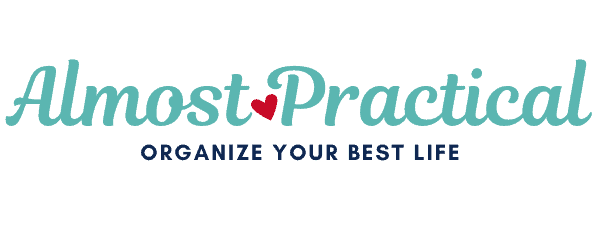

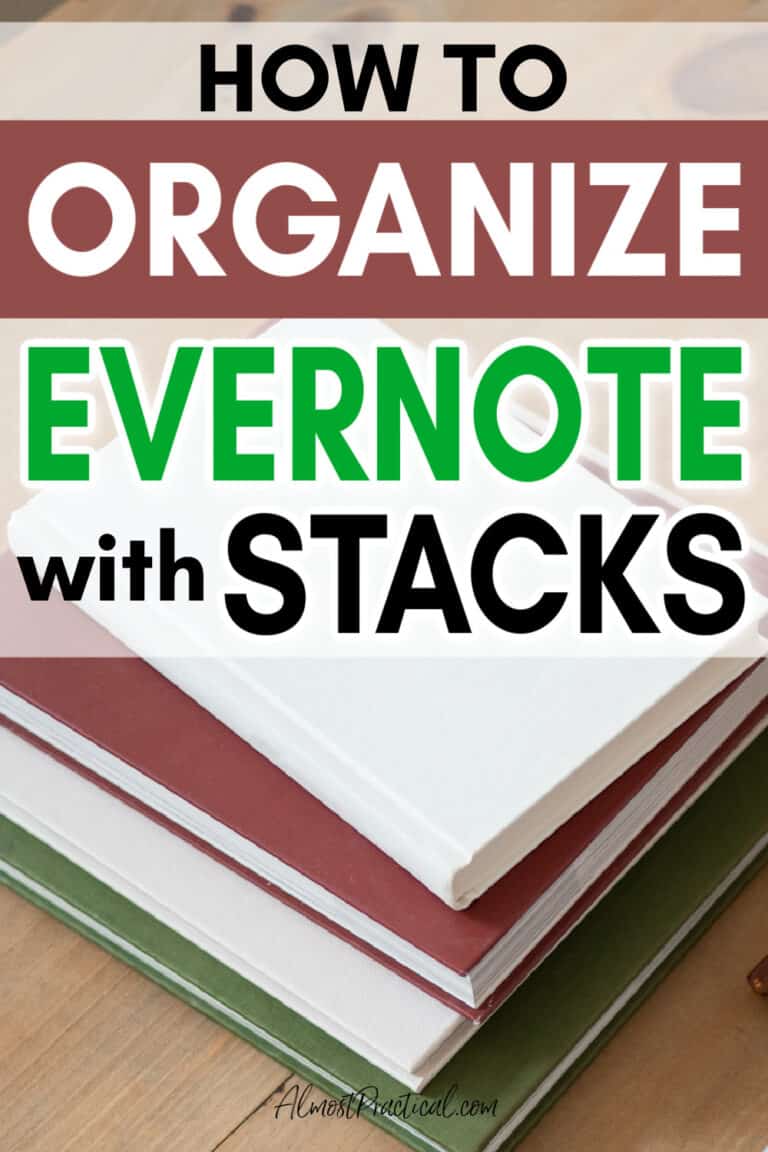
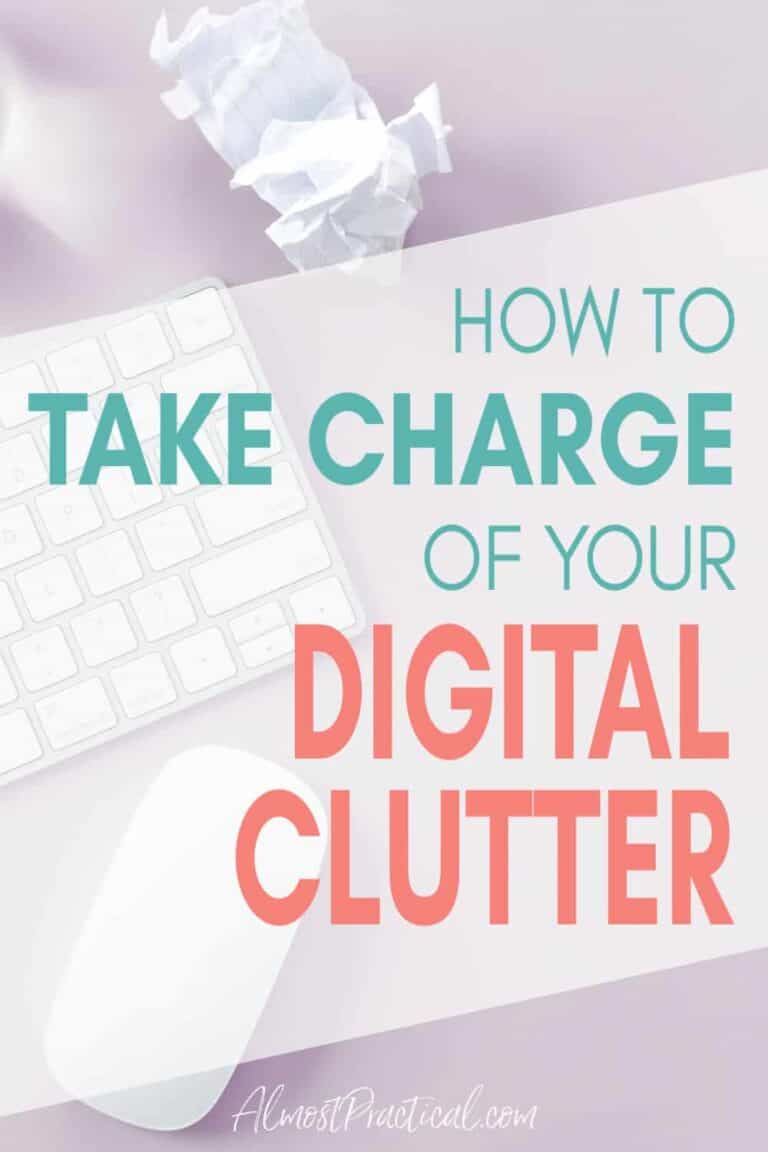
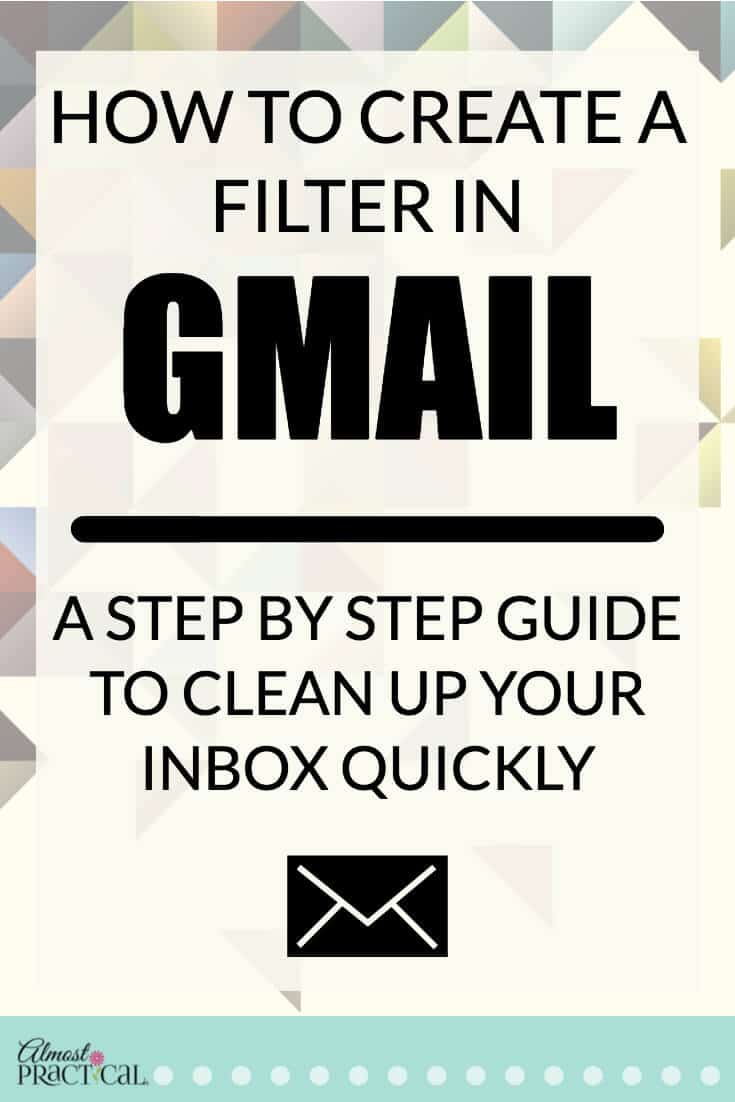

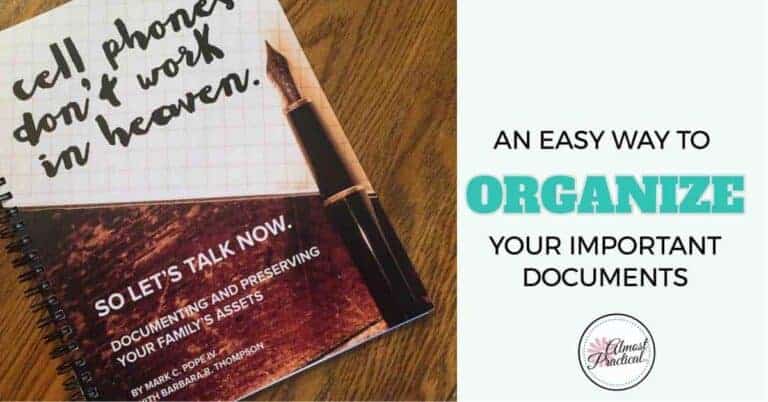
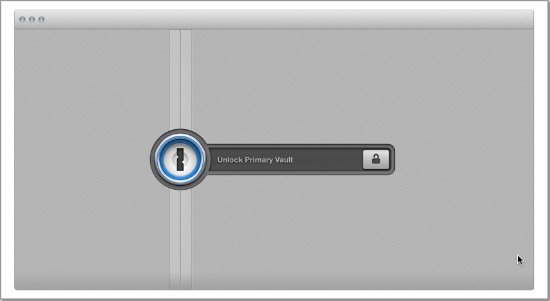
Whoa! Thank you for sharing such a simple approach! I have had no formal computer training, and so have been trying to climb out of the chaotic e-mess that’s so overwhelming.
I can’t thank you enough!!!
Hi Elizabeth,
You are so welcome! It is really easy for a computer to become a big e-mess (I love that term – it is so appropriate). I am so glad the concepts in this post have helped you.
This is something I struggle with too. I’ve developed a system of sorts, but I can make it even better if I incorporate some of your ideas. Thank you!
Hi Janet,
You are welcome!The biggest problem I have with eBooks and courses is the “out of sight out of mind” thing. I often forget about them, so I have to make a map for myself. 😉
Haha, I’ve purchased about 9 bundles from Ultimate Bundles… 🙂 And I have plans to purchase many of the ones coming up! They sound great! I have WAYYYYYYY too many ebooks, ecourses, printables, etc… WAY too many. Right now, they’re all on a thumbdrive that I back up to another thumbdrive every now and then. They’re not very organized.. I do have a folder for each bundle, but that’s about it. I like the idea of an index. I don’t have that! Great idea 🙂 Thank you for sharing!
Hi Chantel,
Aha – another Ultimate Bundles fan! I can’t get enough of them either. Keeping them organized is important otherwise it’s hard to remember what I have. The thumb drive is a nice idea, as long as you don’t lose it! 😉